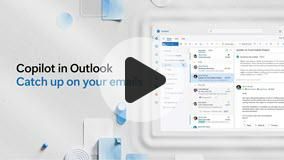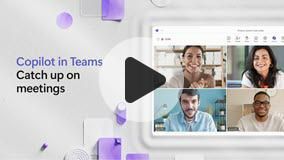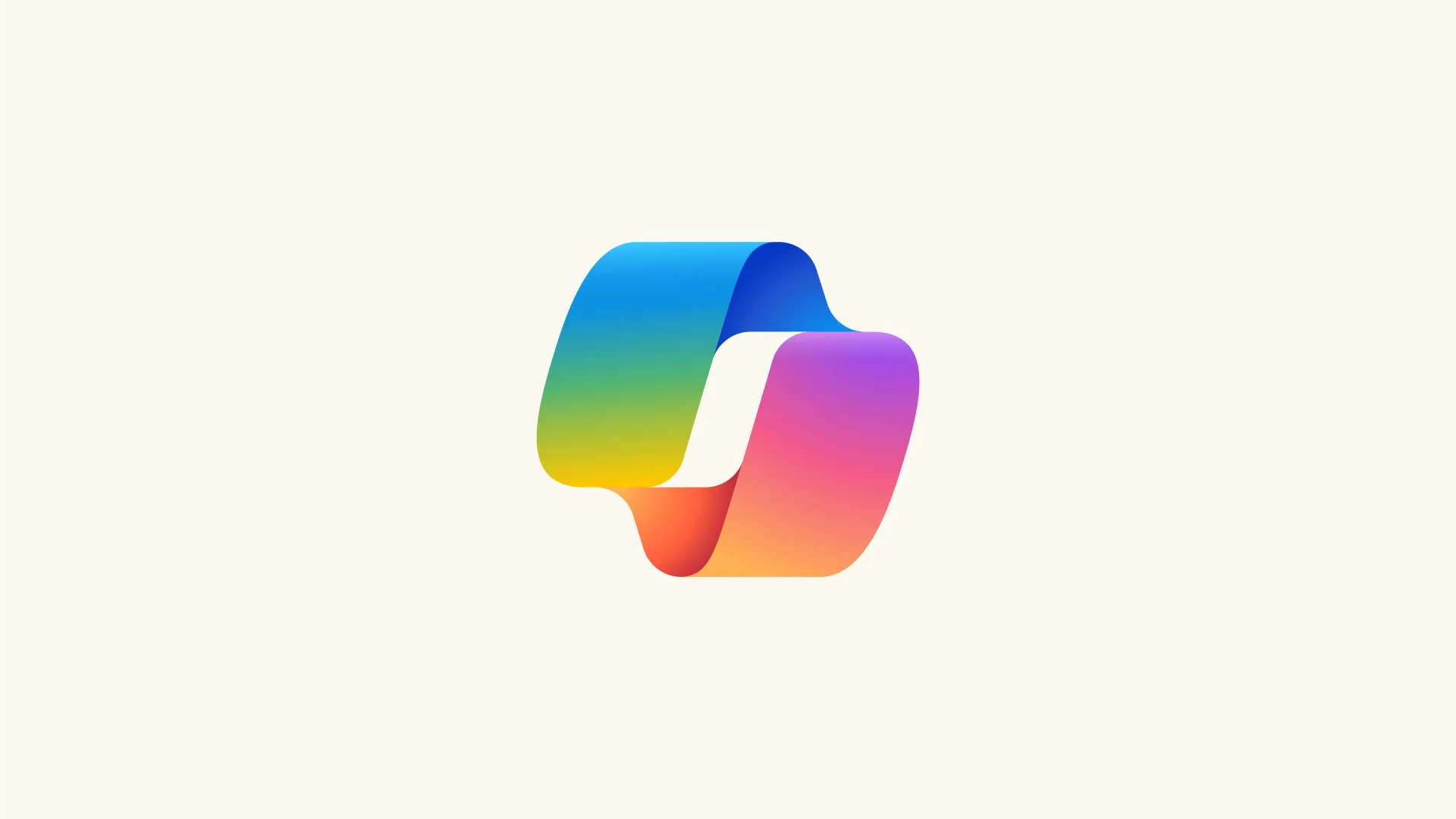
Copilot For Your Business
As your everyday AI companion, Copilot helps you with a blank page or the perfect choice of words. It streamlines tasks so you can boost your productivity and be more confident that you're focusing on what matters most to you. These updates can help you find the insights, creativity, and excitement in a new way of working.
First time using Copilot?
If you want to see what you missed earlier, you can check out the updates history.
Prompts of the month
“Summarize emails where I was @mentioned recently. Make it detailed, highlighting the sender and categorizing by topic of the email.”
“What's the latest from [person], organized by emails, chats, and files?”
Try this with Copilot for Microsoft 365
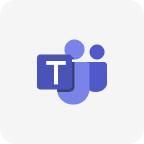
Microsoft Teams
Would you like to save time and stay more focused during meetings? After recording and transcribing your meeting, Copilot in Teams can provide an automatic intelligent recap. Check out the AI-created notes and action items, view the different topics or auto-generated chapters and pick out the moments that are most important for you.
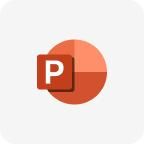
Microsoft PowerPoint
If you're creating a presentation and you want to make formatting changes across all slides in your presentation, Copilot for PowerPoint helps to ensure consistency when you reformat across multiple slides.
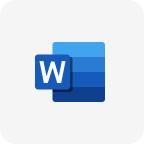
Microsoft Word
When you want to add a reference to a prompt in Copilot in Word, you can now simply paste a link directly in the prompt as an alternative to using the reference menu.
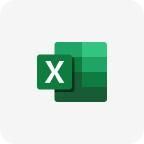
Microsoft Excel
If your company is international, you'll likely share spreadsheets with your coworkers around the world. To make collaboration easier, Copilot in Excel can now respond to prompts in Simplified Chinese, French, German, Italian, Japanese, Brazilian Portuguese, and Spanish—in addition to English.
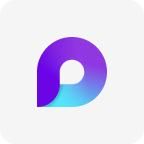
Microsoft Loop
When you're staring at a blank workspace and need help starting a project in Loop, don't worry. Just ask Copilot in Loop to brainstorm it for you. You can use pre-selected prompts or type your own.
Ask Copilot, "Provide 2-3 ideas for a May marketing campaign for our new product."

Microsoft OneNote
Use Copilot in OneNote to get insights and answers, understand your notes better, extract a to-do list, and get explicit answers to your questions.
Improvements based on your feedback

Microsoft Outlook
When you draft an email using Copilot in Outlook, you can now set the tone of the draft to make it more direct or neutral, casual or formal—you can even make it a poem.
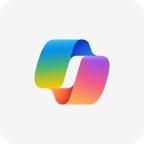
Microsoft Copilot
Copilot now lets you delete your prompt history while scrolling through it in Microsoft Copilot.
Helpful resources
Start your journey with Copilot for Microsoft 365 in the Copilot Lab, a place to find helpful articles, training videos, and inspiration. Not sure what to ask Copilot? Explore a curated selection of ready-made Copilot prompts to help you create, edit, and get more done with your Microsoft 365 Apps.